FIND & SEARCH function in Excel | Excel Formulas Search for Words
textfunctionexcel.blogspot.com - The FIND and SEARCH functions are Excel formulas that look for words by matching the same string to a cell. The following is the systematics of writing the FIND and SEARCH functions in Excel.
A. FIND function in Excel
The FIND function is an Excel formula used to search for words by case sensitive string matching .
What is Case Sensitive ?
Case Sensitive is a writing rule in a programming language that distinguishes lowercase and uppercase letters. Example: "a" has a different meaning from "A".
Systematics of Excel FIND Formulas
= FIND ( find_text , within_text , [start_num] )
- find_text is the text or string that will be searched enclosed in quotation marks.
- within_text is the cell that is the source of searching for text or strings.
- [start_num] is the starting position of a text or string search, this position is according to the number of letters, for example "I am Advernesia" with position 1 = "I" , 2 = "" , 3 = "a" , and so on. Argument [start_num] can be left blank if the desired position starts at position 1.
- The result that is returned is the first position found from the searched text.
IMPORTANT : The use of commas (,) or semicolon (;) in the FORMULA is adjusted to the version of Microsoft Excel and the language configuration on your computer. bandarq online
Examples of Using the FIND Function
1). It will look for the position of the string "nesia" in the word "Advernesia"
= FIND ( "nesia" , A1 , 1 )
So that the position 6 is obtained.
2). You will look for the position of the word " Love " in the text " I love you as you Love me ".
= FIND ( "Love" , A1 )
So we get position 19, because the word "Love" begins with the letter "L" where the letter "L" in the first "Love" is in position 19.
3). You will search for the word "you" in the text "I love you as you Love me" starting at position 9
= FIND ( "you" , A1 , 9 )
So that we get position 15, because the search starts at position 9 " I love you as you Love me" .
B. SEARCH function in Excel
The SEARCH function is an Excel formula that is used to search for text by performing a non-case sensitive string match . The use of SEARCH is not case sensitive, for example "aa" will be the same as "aA" , "Aa" and "AA" .
Systematics of Excel SEARCH Formulas
= SEARCH ( find_text , within_text , [start_num] )
- find_text is the text or string that will be searched enclosed in quotation marks.
- within_text is the cell that is the source of searching for text or strings.
- [start_num] is the starting position of a text or string search, this position is according to the number of letters, for example "I am Advernesia" with position 1 = "I" , 2 = "" , 3 = "a" , and so on. Argument [start_num] can be left blank if the desired position starts at position 1.
- The result that is returned is the first position found from the searched text.
IMPORTANT : The use of commas (,) or semicolon (;) in the FORMULA is adjusted to the version of Microsoft Excel and the language configuration on your computer.
Example of Using the SEARCH Function
1). You will look for the text "NESIA" in the sentence "Advernesia"
= SEARCH ( "NESIA" , A1 , 1 )
So we get position 6. This does not apply to the FIND formula and will give the #VALUE error message.
2). You will look for the text "KU" in the sentence "I drive my car" with the initial position 3
= SEARCH ( "KU" , A1 , 3 )
Thus obtained position 22, because starting from the 3rd position " Ak u drove my car" .
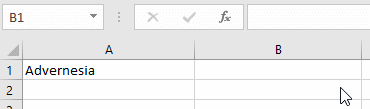
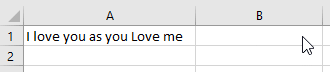


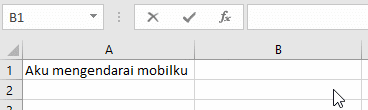
Komentar
Posting Komentar